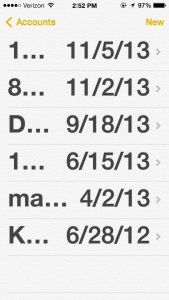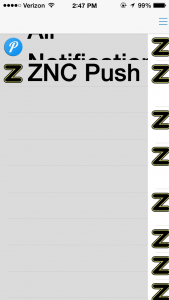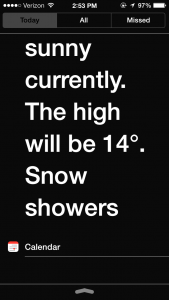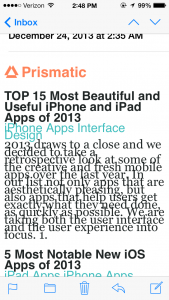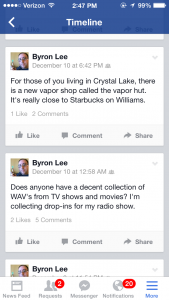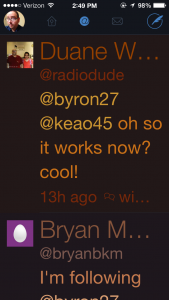I’ve been using iOS and Android devices quite a bit over the last few years, and one thing I’ve become frustrated with is the lack of productivity achievable on these portable machines. They are great for consuming media but horrible for creation! Apple and Google would like you to think otherwise but it is simply too difficult to get anything done with such crippled software. Apple imposes limitations to save battery power or protect the user, and Android simply doesn’t have the apps that I need for producing content. This is why I got excited when I heard about the newest advancement in mobile computing.
I started hearing about these Tablets that have a full version of Windows 8.1 running on them. My thought was “Finally, a device that could fit into a coat pocket or small bag that would run all of my critical apps while on the road!”
I immediately started watching YouTube videos, reading reviews, and browsing user forums to find out everything I could about these modern marvels. I was really excited about finally having a real system with me at all times that could do everything from watch Netflix to producing an internet radio show.
My initial thought was to go with a small tablet like the Dell Venue 8 Pro or the Lenovo Miix 2 8. Both of these machines are small enough to carry on my person. I initially didn’t want to go with a 10-inch tablet because that would mean carrying a bag of some sort. However, after much thought I decided against the tiny 8-inch form-factor. My reasoning was that I would want a mouse and keyboard, hence I would still need a bag. Also, since I am visually impaired a bigger screen would make it much easier to see what I was doing… or so I thought.
To make a long story short, I wound up buying the Asus Transformer T100. This 10-inch machine has a detachable Keyboard Dock with built-in Trackpad, which negates having to carry around a Bluetooth Keyboard and Mouse. I could also detach the screen and hold it up to my face when something was too small to see.
I went to Best Buy; otherwise known as Broke Guy, and tried out the Transformer. I should have known as soon as I walked in the door that Windows 8.1 was not going to work out for me.
The first thing I looked at was the Modern UI, which has colored tiles that give you live feedback from many of your apps. The text was tiny, nearly impossible to read. So, we set to try and increase the size of the text and icons inside the Modern UI.
I found that if you go to the Charms Bar, Settings, Change PC Settings, PC & Devices, then Display, there is an option to “Change the size of apps on the display that can support it.” You should be able to click a drop-down box that allows you to select Large. If you are unlucky like I was, you’ll find that your display will be too low of a resolution to allow you to change this option.
So, the Modern UI was not changeable in any meaningful way, which really upset me. So, I thought what if we changed the DPI scailing so that everything appeared bigger?
To do this, click on the Desktop tile. Now, right click on the background image and click on Screen Resolution. You will find an option that says “Make text and other items larger or smaller.” At this point you can select from a list of size percentages or create a custom DPI scailing setting.
We tried it at %200 which was still pretty small, but doable with my particular vision acuity. We tested at even higher settings but eventually text and dialog boxes would no longer fit on the screen if you make things too large. The downside to this victory is that the Modern UI appeared unchanged after modifying the DPI scailing!
This is when I started getting pissed off! How could Microsoft leave people with poor eye-sight out in the cold like this!? You might say, “But Byron, we’re not forgotten because we have the Ease of Access Center.”
Okay, so now I go into the Charms menu and click on Settings, then Ease of Access and turn on the magnifier. I would be lying if I said this experience was pleasant.
The magnifier draws a semi-transparent grey frame all around the screen, with a + in the upper left and right corners and a – in the lower left and right corners. You are supposed to adjust the magnification by clicking on the + or – signs and move your virtual camera around by clicking on the edges of the frame.
The frame they throw around the edges of the screen obscures everything, and the navigation system for controlling the magnifier simply sucks! I’ve never been a huge fan of screen magnification software but Microsoft really screwed this one up.
The other problem with my new Windows 8.1 tablet is that the keyboard was D.O.A. so I had to return it to Best Buy. I decided not to get another one because I was so pissed off with the terrible state of things on the Windows side. I ended up buying a MacBook Air because I’ve decided that Windows probably won’t be getting any better in the future.
Windows has been getting worse and worse for people with low vision since the introduction of Vista. I remember back in the days of XP it wasn’t very hard to change the system font to Arial Black and use the Extra Large theme to increase the size of menus and buttons. But now they have neutered Windows so much it isn’t even possible to modify how things look anymore.
Perhaps if I had stuck it out and gotten a replacement keyboard, I would have found ways to adapt to the changes as I always have had to do. It could be that using Classic Shell would have been a good alternative to the Modern UI. Maybe I should have considered getting 3rd party magnification software.
What do the rest of you think? Is Windows frustrating you with lack of support? Have they finally lost those of us who don’t care about eye candy? What will you buy when it’s your turn to upgrade?