For those of you who hadn’t heard yet the Windows 10 Technical Preview is available to the general public as of earlier this week. For information about how to get a copy of and install the technical preview check out Paul Thurrott’s on going articles on Winsupersite.com he also is a co-host of Windows Weekly Podcast on the TWiT Network. After downloading the 64-bit version of the Windows 10 Technical Preview I set out upon the epic journey of creating a virtual machine environment to install it into. In this particular case this would allow me to run Windows 10 on a Mac and run OS X at the same time; which I’m doing at the same moment as I’m writing this article. It worked out great for me. I had the benefit of using Mac’s Zoom feature while manipulating and running the Windows 10 installer; which simply appears as another window in OS X. If your interested in trying this out and you’re like me, not having a spare PC lying around, check out this handy article on LifeHacker about how to use VirtualBox to try out Windows 10. Hey its free by the way!
Ok, now for what you really wanted to know! What’s up with Windows Magnifier? Well to tell you the truth the interface looks exactly the same to me. First let me say I’m primarily a low-vision software user; day-to-day I use Mac’s Zoom and ZoomText on my Windows 7 PC. I also can’t get by without Inverted Colors or some equivalent High-Contrast mode. Now with that out of the way let me tell you about running Magnifier on Windows 10. So from the Start Menu…. Yes, that’s right, I said “Start Menu” its back baby! I opened the Run Command dialog box and simply typed in “magnify” and it launched as always. By default it launched at 200% magnification or 2x, so if you’re like me you’ll need to bump up the magnification quite a bit. You can do this using the same keyboard combination that you’ll find on Windows 7 systems. (To increase or decrease magnification press Windows Key + the plus or minus keys accordingly.)
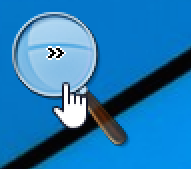 Here’s a picture of the translucent magnifying glass we’re familiar with from as far back as Windows 7. Oh by the way, in addition to starting at 200% Zoom, Magnifier also starts up in “Full Screen” mode just like it typically does on Windows 7 systems.
Here’s a picture of the translucent magnifying glass we’re familiar with from as far back as Windows 7. Oh by the way, in addition to starting at 200% Zoom, Magnifier also starts up in “Full Screen” mode just like it typically does on Windows 7 systems.
The Windows Magnifier seems to have all the core features of the older version we’d find on a Windows 7 system. The maximum zoom level goes up to 1600% or 16x, it has an “Invert Colors” Mode, and apparently the same rudimentary tracking features. Under “Tracking” in the Settings drop-down you see the three following options: “Follow the mouse”, “Follow the Keyboard focus”, and “Have Magnifier follow the text insertion point”. Here’s a screenshot of Windows 10 Magnifier settings panel, which undoubtedly looks familiar.
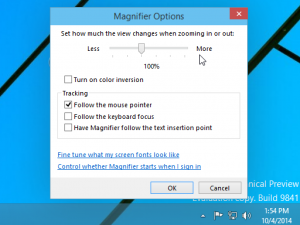
I guess the real test will be using it in a real world work environment over a more extended period of time. In the past I’ve found Magnifier, on Windows 7, to be… let’s say… not the greatest experience. Don’t get me wrong it’s a thousand times better than it was in previous iterations, back when it was a lens and you didn’t even have a full screen option. But I’ve never used it as a workhorse for day-to-day activities. If you had to tweak or fix somebodies system on the fly it was great but otherwise I’d opt for ZoomText, especially if it required several hours on the system. My chief problems with Magnifier were its tracking ability and I’ve seen it get flaky at times if the CPU had a serious draw on it. So while the UI and features look the same on the new Windows 10 Magnifier I can’t speak to the reliability when the system is under a load or the tracking. For that I’ll need some more time with it. We here at Low Vision Rants will strive to keep you updated about Windows 10 Accessibility features as we learn more; and as new Betas are released from Microsoft.
About My Setup:
These screenshots and opinions are based on my experimenting with Windows 10 Technical Preview Build 9841. This install was made inside a Virtual Machine on Mac OS X (Version 10.9.4 Mavericks) using VirtualBox 4.3.16. My VM was allocated 2GB of RAM and a 25GB Hard Drive. The iMac I was using is an i5 Quad-Core 2.5Ghz box with 4GB of RAM. So far Windows 10 has run pretty smooth under these conditions. You can find me on Twitter if you have any further thoughts. (@Certdoctor)
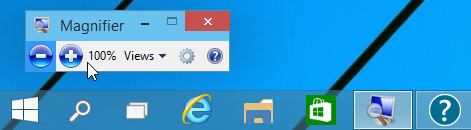
Seems the usefulness of the magnifier would be improved if:
when it is invoked from keyboard, and there is an active window, that window is maximized to full screen, and centered in your active screen, at whatever magnification option would be appropriate to fit it on the screen without losing any part of the widow vertically or horizontally.
Also, to better perform for pad devices, as long as that app is active, when the device is tilted, the app continues to be max sized to fit the screen at that time.
Hi,
I’m really disappointed with the windows 10 magnifier so I posted a topic here with a video showing the issues :
http://answers.microsoft.com/en-us/windows/forum/windows8_1-winapps/magnify-issues-still-there-on-windows-81-and-10/5e123115-1d99-4c3f-8400-81bcebdc83f4?tm=1437752624110
Hi,
Thanks for the heads up on Magnifier in Windows 10. Like you, i use a different system for my day to day work on the computer as magnifier isn’t really a work horse tool. Do you know if Windows 10 allows for the use of the CTRL Key + Scroll Wheel on the mouse to zoom in and out? It seems so out of date to have a magnifier that only uses the keyboard to zoom in and out.
Appreciate your help.
Steve
Not sure. That be awesome if it did. I know Windows Key + Minus or Plus key will zoom in and out.
Hey there, I used Zoomtext a few years ago for quite a while, then I got into some light gaming and video editing. Zoomtext was just way to heavy on my computer, which does not perform badly, but Zoomtext combined with these other things was just to much. Therefore I opted for magnifier and I use that all day everyday(except while in-game or while watching videos) at 4x, it’s just so easy to open and close and takes no time at all. I was wondering if Zommtext has changed at all, cause it is way better then magnifier
I´m sorry if this makes little sense, I kind of lost track of what I was writing and I’m to tired to fix it. I also apologize if some sentences don’t make sense, English isn’t my native language.
Thank you for this article, it helped a bunch!
Kind regards
Daníel
Yeah Magnifier on Windows and Zoom on Mac are really lite and quick solutions. For me where the rubber meets the road is that Magnifier has no built in tracking of the cursor or at least not very good tracking. So for typing or coding its not a realistic solution. I also find it usually won’t run on systems I’ve installed ZoomText on, not sure why. Or I should say it won’t run in full screen mode.
That is a thing with magnifier, it won’t run full screen unless the theme is aero(if I remember correctly) this theme is most noticeable in that the task bar is transparent. Zoomtext disables this theme so the pc will run better
Hi All,
I’m visually impaired with a vision of something like 10% partial and I’ve been using Windows Magnifier since it was rolled out in win 7.
I’m a retired IT professional and used to work in the IBM software development.
Magnifier gave me 100% work ability in full day work.
I’m using Magnifier in full screen mode with a usually 4X (in extreme cases up t o 6X) magnification without any tracking option except the mouse.
I find Windows Magnifier a very easy to use and extremely helpful tool with from my point of view full workhorse character.
Maybe I’m kind of better off than some of you guys and I’m definitely thankful to Microsoft.
Long time ago I checked out ZoomText and then switched to Magnifier, as soon as it became available.
From my personal point of view, ZoomText is way to heavy and definitely overloaded.
Take care guys!
Markus
Windows Magnifier isn’t that great, but it’s better than nothing. For years, I’ve used a program called HyperLens – http://www.visionsuit.com/. It’s not perfect, but it’s significantly better that Windows Magnifier. Sadly, HyperLens does not work properly in Windows 10, so I’m searching for an alternative. If I have to, I’ll use Windows Magnifier, but I will not like it because it is constantly getting in the way due to it’s poor functionality.